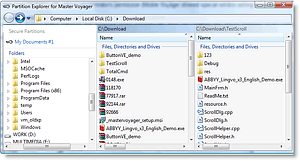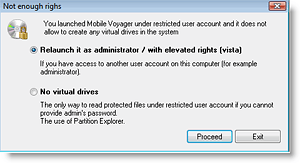The DVD/CD/USB Pendrive Encryption Software
Home > Products > Screenshots > Without Administrator's rights
How to use encrypted USB Flash Drive without administrator's rights
Every AutoPlay module of every Master Voyager's secure USB drive or password protected cd/dvd uses on-the-fly decryption technology and it is just needed to provide proper password to work with encrypted cd/encrypted usb drive as with regular unprotected media.
But, when encrypted cd or encrypted usb drive is used on a computer under a limited user account (i.e. guest, the account without administrator's privileges, limited user, etc) and when local security policy is configured to disallow to mount any devices as new hard drives without administrator's permission, there is a big problem.
Mobile Voyager uses on-the-fly decryption technology and needs permission to add new drive letters to the system, so you are not able to open your secure partition on protected CD/DVD/USB without administrator's permission (Mobile Voyager shows special window asking administrator's password to continue).
Now, since version 2.00, we added new tool to bypass this limitation. Partition Explorer.
Partition Explorer is the special program that is added to your protected media automatically when you create/modify secure partitions on the media.
This program allows opens protected partition under limited user account using provided password and provides access to the files located inside the secure partition. The program has classic two files panes interface and looks very similar to Vista Explorer.
The main goal of the program is to provide ability to copy files from secure partition to any other drive/folder on computer using simple drag-n-drop interface.
Additionally, Partition Explorer has such feature as Secure Files Deletion. I.e. you can securely delete any files on computer to be sure they cannot by recovered by any third-party program.
How can I launch Partition Explorer?
Usually, you do not need this program at all, because Mobile Voyager (the program that is also added to the protected media) provides more flexible way to access protected files (it opens every secure partition as virtual hard drive in transparent decryption mode). But when you launch the protected media under limited user account on Windows XP, or under limited/admin account on Vista you see the following window.
(1) Select first option if:
1. You launched program under Vista, it is your home computer and you have single user account (with administrator rights). In this case, OS will ask you to confirm operation and then all your secure partitions will be opened as virtual hard drives without any problems.
2. You launched program under Vista or XP under limited user account (without administrator's privileges) and you know administrator's password or can ask computer's administrator to go to your computer and enter password manually.
(2) Select second option if:
In all other cases. I.e. when you launch autoplay module from protected CD/DVD/USB Flash Drive on another computer, under limited user account, and you cannot provide administrator's password. In this case, Partition Explorer program will be launched.
How to encrypt CD and send it via postal mail?
Read how to create encrypted CD and DVD with autoplay module
How to transfer documents safely between home and work on encrypted USB Flash Drive?
Read how to use usb encryption to create password protected USB Flash Drive with integrated autoplay module
Christmas and New Year Savings!
Get 25% discount on Master Voyager until January 10, 2013.
Self Defence Package
3 product bundle (CD Encryption + USB Encryption + File Encryption + Drive Encryption) at a special price
Subscribe to our Newsletter.
Get notified about new products releases, new significant updates of existing products. Be first to know about short season's discounts and special offers.
Master Voyager Home Edition 3.35
November 13, 2016
Improved compatibility with Windows 10.![]()
Master Voyager Home Edition 3.32
January 11, 2015
Fixed incompatibility problem of the licensing system with the 2016 year.![]()
Master Voyager Home Edition 3.31
November 10, 2014
"Compatible with Windows® 8 and 7" software

It can do almost everything you desired!
I’ve been searching for a utility to password protect removable media for long, possibly a free one but without any luck until recently, I came across Master Voyager – a commercial program which satisfies my needs and even supersedes my expectations. I guess many of you are not aware of the solution and that’s why I write about an application that can do almost everything you desired regarding protection of content on removable media.